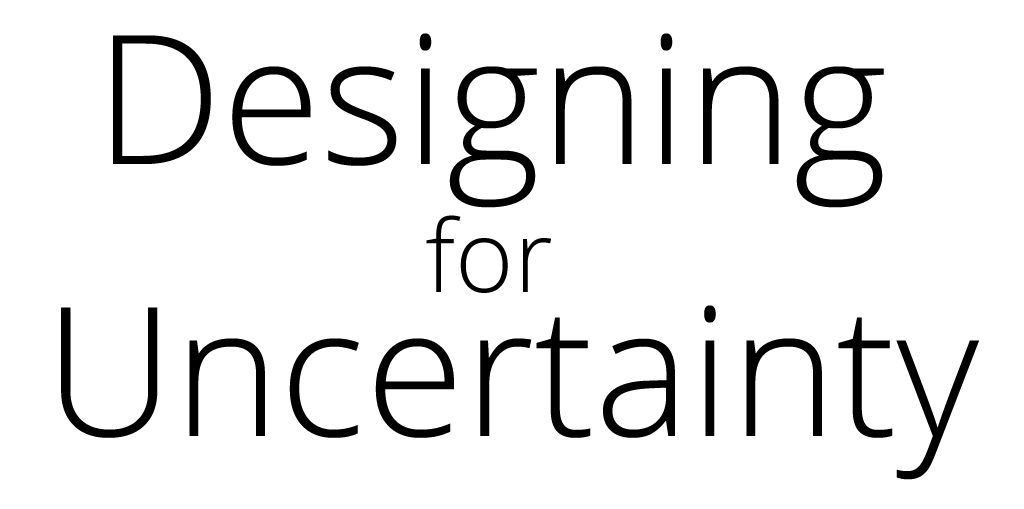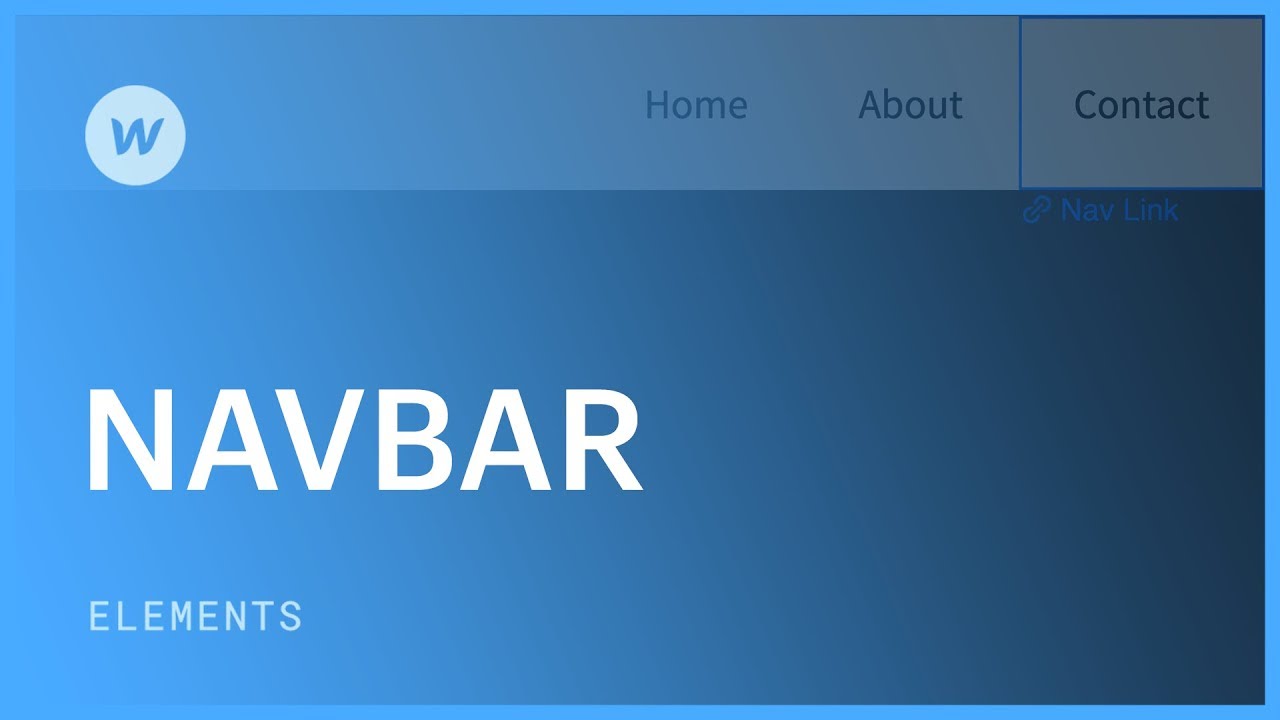
You’ve got a lot of options when adding navigation to your project, and one of the most common and powerful ways to do this is through a navbar.
The navbar gives site visitors a good top-level view of the content of a website. On devices with less screen real estate, the navbar can also be configured to display a menu button which lets the user access that same navigation in a hidden menu.
We’ll cover five aspects of the navbar:
1. Adding a navbar
2. Anatomy of a navbar
3. Configuring the brand or logo in the navbar
4. Adding and styling links
5. Reusing the navbar throughout the project
———-
Learn about responsive web design:
https://webflow.com/blog
Get started with Webflow:
https://help.webflow.com/courses/getting-started
http://webflow.com
Tweets by webflow
http://facebook.com/webflow